Cart 0
Your cart is currently empty.
Start Shopping
Trending Now
-
Save 20% 

Quick view R499.00R399.00 / Tappd - Hello PVC Smart CardGreenBluePinkWhiteBlackGrayAvailable in 6 colorsLow stock -
Save 20% 

Quick view -
Save 20% 

Quick view